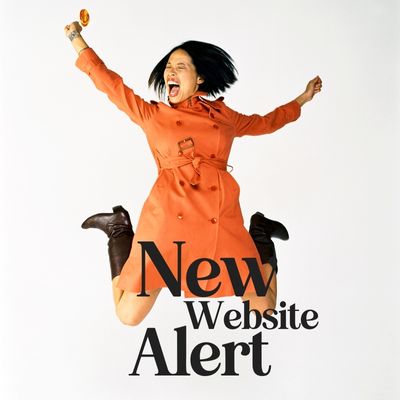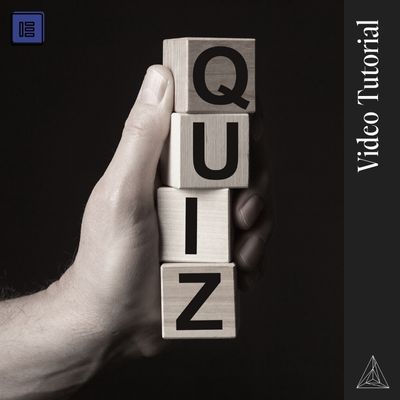Hey! You might need to set up a subdomain for your project with us. Now we can always do this for you but you will need to provide us with your login credentials 1 week before the start of your project so we can verify everything gets set up properly and is functioning well. We want to make sure there are no hiccups when we start your project!
You will need to do the following to set this up correctly.
- Add a new subdomain to your acount
- install WordPress
- add an SSL for the new site
- Add us as a user using the he***@********ey.com email address
Video Tutorial
Directions
Step 1: Log in to your Siteground account
Please visit this link to log in to your account.
Step 2: Click the websites tab.
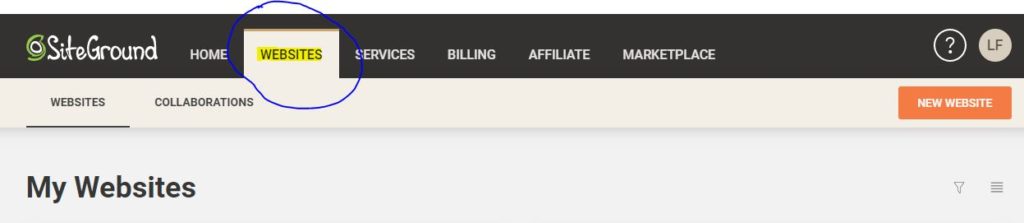
Step 3: Select your website “site tools”
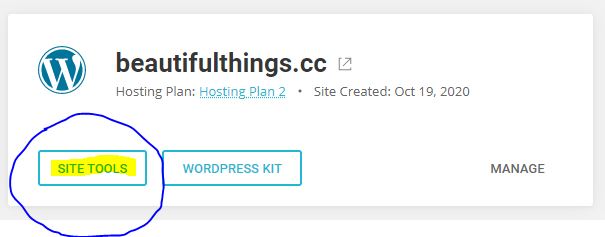
Step 3: Select subdomain from the menu
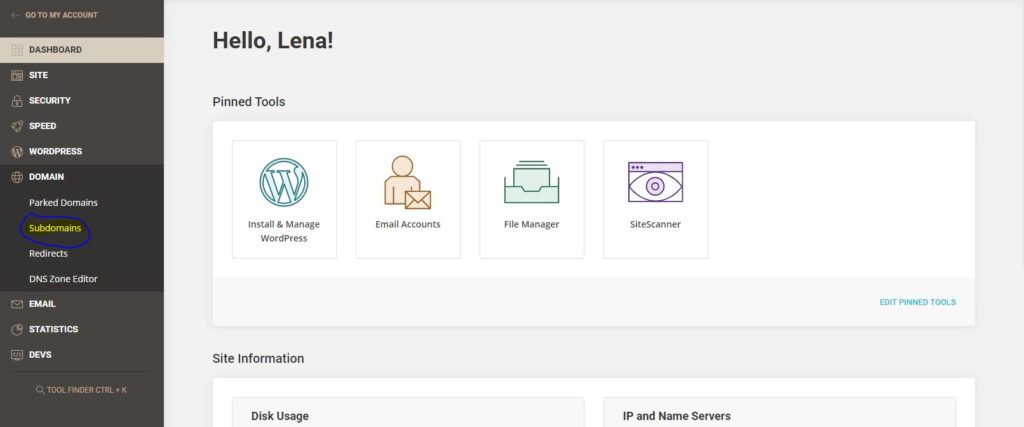
Step 4: Add your chosen subdomain and press create
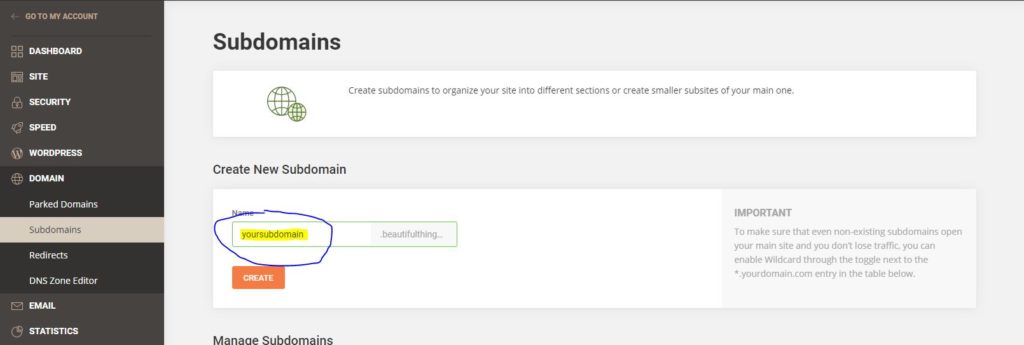
Step 5: Go to WordPress > Install & Manage
Within the screen go the the “install new WordPress” area and select WordPress
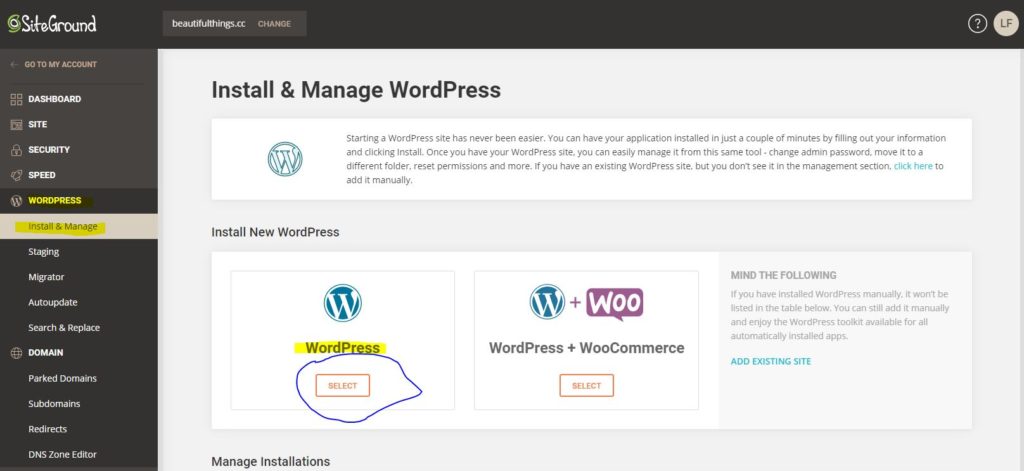
Step 6: Select your admin sign-in credentials and press install
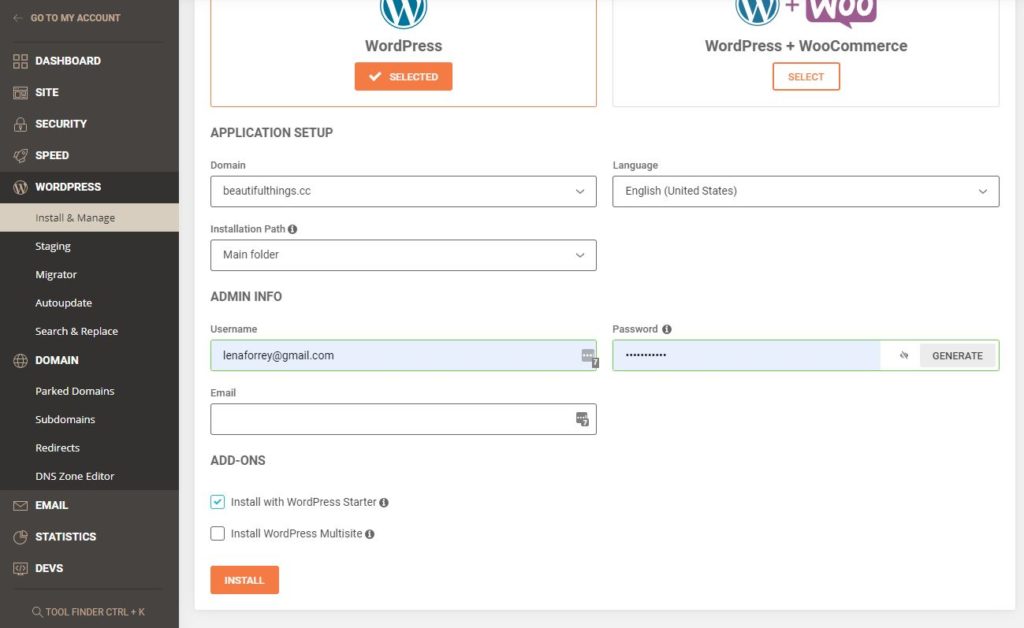
Step 7: Add SSL
Go to security > SSL manager
Then choose your subdomain from the drop-down list in the “select domain area” and “Let’s Encrypt from the “select url”. This will make sure your new domain is an HTTPS versus an insecure HTTP.
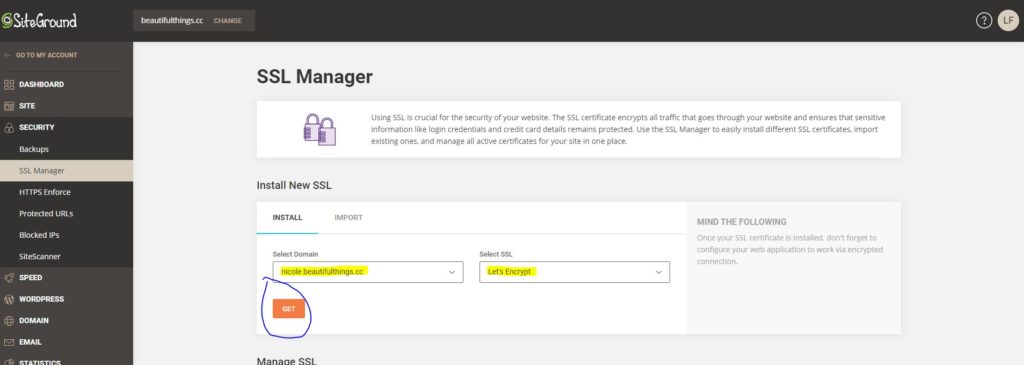
Step 8: Log in to your new account
go to your https://subodmain.yourwebsite.com/wp-admin and use the credentials you created above to log in.
Step 9: Go to the user > add a new area of the WordPress admin
In the WordPress admin area go the users menu item on the left-hand side and then click “add new”
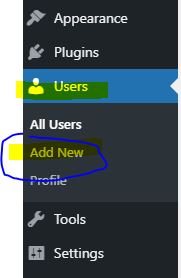
Step 10: Add us as a user
Create a unique username, use he***@********ey.com as our email, and make sure the “Send the new user an email about their account” is checked.
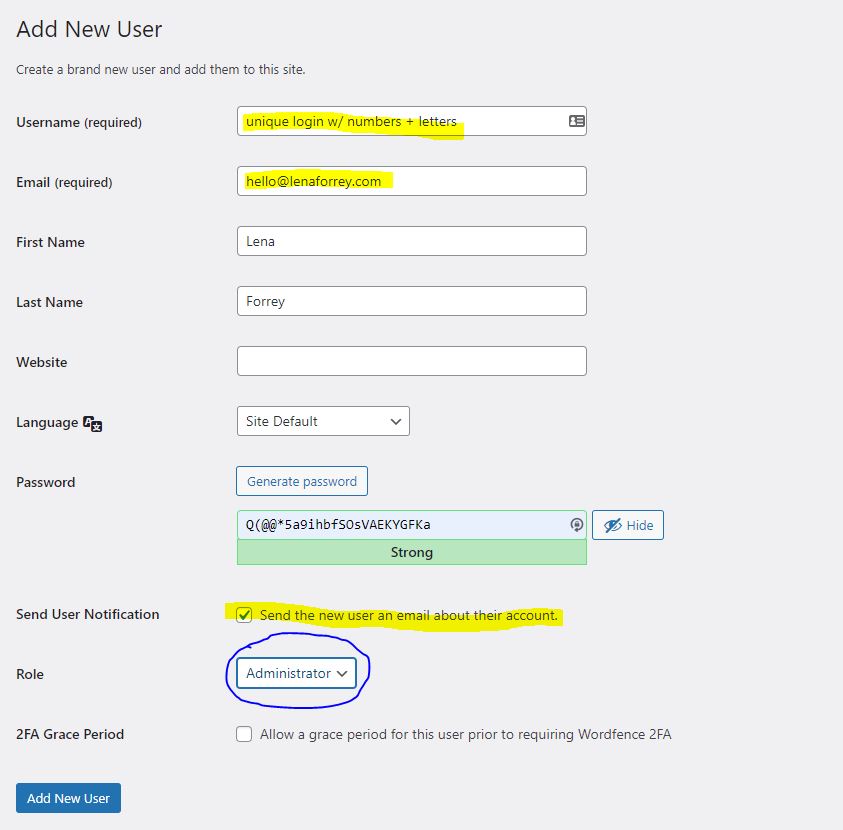
That’s it!